Data Processing in a Pandas DataFrame Using IPython Notebook for Assignments
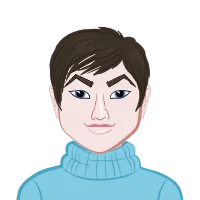
Data analysis is an indispensable skill in today's data-driven world, and Python stands out as one of the most prominent programming languages for this purpose. Within the Python ecosystem, the Pandas library emerges as a robust and versatile tool for data manipulation and analysis. If you're a student faced with the challenge of tackling assignments that demand data processing expertise, this comprehensive guide is your key to success in writing your Data Processing Assignment Using Python. It will expertly navigate you through the intricacies of working with Pandas DataFrames in an IPython Notebook, imparting the essential skills you need to excel in composing your Python assignment.
In a constantly evolving landscape, the ability to harness the power of data has become a sought-after skill across various domains. Python's simplicity and readability, combined with Pandas' data handling capabilities, make it an ideal choice for students and professionals alike. Whether you're in the field of finance, healthcare, marketing, or any other discipline, understanding how to process and analyze data efficiently can open doors to insightful discoveries and informed decision-making. This guide will empower you to unleash the full potential of Pandas and IPython Notebook, enabling you to tackle data-centric assignments with confidence and precision.

Why Pandas?
Pandas is an indispensable Python library, purpose-built for data manipulation and analysis, making it a quintessential tool in today's data-centric world. Its prominence stems from its ability to simplify complex data-related tasks. Here are several key reasons why Pandas is the preferred choice for data processing:
- Ease of Use: Pandas provides an incredibly user-friendly and intuitive interface for handling data, ensuring accessibility even for beginners. Its straightforward syntax expedites the learning curve.
- Data Cleaning: In the real world, data is often messy and inconsistent. Pandas equips users with robust tools for data cleaning and preprocessing, an essential step in data analysis.
- Data Aggregation: Pandas simplifies the process of grouping and aggregating data, facilitating the extraction of meaningful insights from vast datasets with ease.
- Data Visualization: The seamless integration of Pandas with renowned data visualization libraries such as Matplotlib and Seaborn empowers users to create captivating visualizations to convey insights effectively.
- Compatibility: Pandas exhibit unparalleled versatility by effortlessly ingesting data from various sources, including CSV files, Excel spreadsheets, SQL databases, and more, accommodating a wide array of data formats.
Now that you understand the significance of Pandas, let's embark on a journey to harness its power effectively within an IPython Notebook environment. This guide will empower you with the knowledge and skills needed to conquer your assignments efficiently, ensuring success in your data analysis endeavors.
Setting Up Your Environment
Before diving into the world of data analysis with Pandas and IPython Notebook, you must prepare your environment. The first step involves ensuring that Python and Jupyter Notebook are installed on your system. If they're not already installed, don't worry; you can quickly remedy this by executing the following commands:
```bash
pip install python
pip install jupyter
```
After successfully installing these essential packages, you're now ready to take the next step. Launching a Jupyter Notebook is a breeze. Simply execute the command:
``````bash
jupyter notebook
```
This command will initiate the Jupyter Notebook server, opening a web browser with the user-friendly Jupyter Notebook interface. Here, you can create, edit, and work on notebooks seamlessly, setting the stage for your data analysis journey.
Importing Pandas
In your Jupyter Notebook, the initial step is to import the indispensable Pandas library, your gateway to efficient data manipulation and analysis. This is accomplished using the straightforward `import` statement:
```python
import pandas as pd
```
By adhering to the widely-accepted convention of importing Pandas with the alias `pd`, you streamline your coding process. This alias simplifies references to Pandas functions and classes throughout your notebook, enhancing code readability and maintainability. With Pandas now at your disposal, you're well-equipped to embark on your data analysis journey within the IPython Notebook environment.
Loading Data into a DataFrame
When working with data in Pandas, the initial step typically involves loading it into a DataFrame. A DataFrame is a versatile two-dimensional data structure that mirrors a spreadsheet. You can effortlessly create a DataFrame from diverse data sources, encompassing CSV files, Excel spreadsheets, SQL databases, and even Python lists or dictionaries.
For instance, suppose you have data in a CSV file. In that case, Pandas simplifies the process of loading it into a DataFrame with the following straightforward command:
```python
# Replace 'data.csv' with the path to your CSV file
df = pd.read_csv('data.csv')
```
It's worth noting that if your data resides in a different format or source, Pandas offers similar functions like `read_excel()` for Excel files and `read_sql()` for database queries, ensuring compatibility with various data types and origins.
Exploring Your Data
After successfully loading your data into a Pandas DataFrame, the next vital step is to comprehensively explore and grasp its characteristics before commencing data analysis. Several essential operations will aid you in gaining a comprehensive understanding of your dataset:
- Viewing Data
- Data Summary
- Descriptive Statistics
- Data Cleaning
To get an initial glimpse of your data, Pandas offers the `head()` and `tail()` functions. These functions allow you to view the first or last few rows of your DataFrame, providing a quick overview:
```python
# Display the first 5 rows
df.head()
```
The `info()` method provides an informative summary of your DataFrame. It furnishes crucial details such as the number of non-null values, data types, and memory usage:
```python
df.info()
```
By diligently applying these operations, you will be well-prepared to discern the composition and characteristics of your dataset, a crucial prelude to any successful data analysis endeavor.
To gain deeper insights into the numeric columns within your dataset, Pandas provides the describe() method. This function calculates and presents fundamental statistics, including measures such as mean, standard deviation, minimum, maximum, and quartiles. By running this method, you obtain valuable summary statistics for your numeric data, aiding in the initial understanding of its distribution and characteristics.
```python
df.describe()
```
Real-world data often arrives with imperfections, such as missing or duplicated values. Pandas equips you with versatile tools to address these issues efficiently. The dropna() function allows you to remove rows containing missing values, enhancing data completeness. Simultaneously, drop_duplicates() assists in eliminating redundant rows, streamlining your dataset. By conducting these data cleaning procedures, you ensure that your dataset is primed for meaningful analysis, identifying and resolving issues that may impact your assignment's accuracy and validity.
```python
# Remove rows with missing values
df.dropna()
# Remove duplicate rows
df.drop_duplicates()
```
By incorporating these data cleaning techniques into your workflow, you pave the way for robust and trustworthy data analysis results.
Selecting and Filtering Data
In data assignments, the ability to select specific rows or columns based on defined conditions is pivotal. Pandas empowers you with potent methods tailored for these tasks, enhancing your data manipulation capabilities.
- Selecting Columns
- Filtering Rows
- Combining Filters
When the need arises to choose one or more columns from your DataFrame, Pandas offers versatile options. You can employ the square bracket notation to select columns by name, or you can utilize the `loc[]` method for more advanced selections:
```python
# Select a single column by name
df['column_name']
# Select multiple columns by name
df[['column_name1', 'column_name2']]
# Using loc[] to select columns
df.loc[:, 'column_name']
```
Filtering rows based on specific conditions is a common requirement in data analysis. Pandas provides a straightforward solution through boolean indexing:
```python
# Filter rows where a column meets a condition
filtered_df = df[df['column_name'] > 50]
```
These functionalities are essential tools in your data manipulation arsenal, enabling you to extract the precise data subsets necessary to address the objectives of your assignments efficiently.
For assignments that demand complex filtering based on multiple conditions, Pandas equips you with the ability to combine filters using logical operators, such as `&` (and) and `|` (or). This feature enables you to construct intricate filtering criteria, enhancing the precision of your data selection:
```python
# Filter rows where two conditions are met
filtered_df = df[(df['column1'] > 50) & (df['column2'] < 30)]
```
By harnessing logical operators, you gain the flexibility to tailor your filters to the specific requirements of your assignments, ensuring that you extract the precise data subsets needed to accomplish your analytical goals effectively.
Grouping and Aggregating Data
In assignments, data often requires organization and summarization based on specific criteria. Pandas offers robust functionality for grouping and aggregating data, aiding in the extraction of meaningful insights from your datasets.
- Grouping Data
- Aggregating Data
The `groupby()` method is your go-to tool for grouping data. It allows you to specify one or more columns by which the data should be grouped:
```python
# Group data by a single column
grouped = df.groupby('column_name')
# Group data by multiple columns
grouped = df.groupby(['column1', 'column2'])
```
Once you've structured your data into groups, you can apply aggregate functions to compute summary statistics for each group. These functions, including `sum()`, `mean()`, or `count()`, enable you to distill valuable insights from your data:
```python
# Calculate the sum of a column for each group
grouped['column_to_sum'].sum()
# Calculate the mean of multiple columns for each group
grouped[['column1', 'column2']].mean()
```
These capabilities are pivotal for your assignments, empowering you to extract and present relevant information in a structured and meaningful way.
Visualizing Data
Data visualization is an influential tool for communicating your discoveries effectively in assignments. Pandas seamlessly integrates with popular data visualization libraries like Matplotlib and Seaborn, enabling you to create compelling visual representations of your data.
For instance, consider the creation of a straightforward bar chart:
```python
import matplotlib.pyplot as plt
# Create a bar chart of a column
df['column_name'].value_counts().plot(kind='bar')
plt.xlabel('Categories')
plt.ylabel('Count')
plt.title('Bar Chart of Column')
plt.show()
```
This example illustrates how Pandas, in conjunction with Matplotlib, empowers you to generate informative visualizations that enhance the clarity of your findings.
Exporting Your Results
Once you've completed your data analysis, you'll often need to share your results with others. Pandas facilitates this process by offering functions to export DataFrames to a variety of formats, including widely used options like CSV or Excel:
```python
# Export DataFrame to CSV
df.to_csv('results.csv', index=False)
# Export DataFrame to Excel
df.to_excel('results.xlsx', index=False)
```
This feature ensures that your hard-earned insights can be easily shared, enhancing the transparency and collaboration potential of your assignment work.
Conclusion
In conclusion, mastering the art of data analysis using Pandas and IPython Notebook is an indispensable skill for students pursuing assignments in today's data-driven landscape. This comprehensive guide has provided a step-by-step journey through the essential aspects of Pandas, empowering students with the tools and knowledge required to excel in their data processing tasks. From data loading and exploration to advanced operations like filtering, grouping, and aggregation, students have acquired a strong foundation in data manipulation. Moreover, the integration of data visualization techniques using Matplotlib and Seaborn enhances their ability to convey insights effectively. Additionally, the guide highlighted the importance of data cleaning and introduced data exporting capabilities to facilitate seamless sharing of results. With these skills, students are not only equipped to tackle assignments with confidence but are also prepared to thrive in diverse academic disciplines and professional settings. As data analysis continues to be a cornerstone of decision-making processes, the proficiency gained in this guide serves as a valuable asset for academic and career success, ensuring that students can navigate and leverage data effectively in an ever-evolving world.