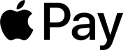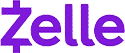Claim Your Discount Today
Start the New Year with a smarter, more organized approach to your programming assignment at www.programminghomeworkhelp.com. Get expert help from experienced programmers who deliver well-documented, logically structured, and compiler-ready code aligned with university grading standards. From data structures and algorithms to object-oriented programming, debugging, database integration, and implementations in C, C++, Java, Python, and MATLAB, every solution features clean logic, optimized performance, and clear in-code comments for easy evaluation and timely submission.
We Accept
- Understanding Windows Artifact Analysis Assignments
- Importance of Windows Artifact Analysis
- Common Challenges in Windows Artifact Analysis Assignments
- Types of Windows Artifacts Examined in Assignments
- Step-by-Step Approach to Solving Windows Artifact Assignments
- 1. Setting Up the Forensic Analysis Environment
- 2. Extracting and Analyzing Key Artifacts
- 3. Correlating Multiple Data Sources
- Best Practices for Accurate Analysis
- Conclusion
Windows artifact analysis plays a crucial role in digital forensics, helping investigators trace system events, user activities, and security incidents. Whether you're a student tackling a forensic assignment or a professional refining investigative skills, mastering this process is essential.This blog provides a comprehensive guide to solving Windows artifact analysis assignments effectively. We’ll explore key concepts, methodologies, and essential tools like Autopsy and RegRipper. A structured workflow will help you analyze registry hives, extract system logs, and interpret user actions accurately. If you're struggling with forensic analysis or need expert guidance, our Cryptography assignment helper can assist with cryptographic applications in digital forensics. Additionally, if you’re overwhelmed with multiple tasks and wondering, “Who can do my programming assignment?”, we’re here to help.
By following best practices and leveraging forensic tools, you can efficiently solve Windows artifact analysis assignments and enhance your cybersecurity expertise. Let’s dive into the details!

Understanding Windows Artifact Analysis Assignments
Windows artifacts refer to traces left by the operating system and installed applications that provide forensic evidence of user activity and system events. These artifacts are crucial in reconstructing past actions, identifying security breaches, and gathering evidence for legal proceedings. Assignments related to Windows artifact analysis often require students to extract, analyze, and interpret these data points.
Importance of Windows Artifact Analysis
Windows artifacts serve as digital footprints that help forensic analysts understand system interactions and user behavior. The key benefits of artifact analysis include:
- User Activity Tracking: Logs user interactions with applications and system files.
- Security Breach Detection: Identifies unauthorized access and suspicious actions.
- Incident Response and Recovery: Helps in reconstructing events leading up to system compromises.
- Legal Evidence Collection: Supports cybercrime investigations by providing admissible evidence.
Common Challenges in Windows Artifact Analysis Assignments
While analyzing Windows artifacts, students often encounter several challenges:
- Data Volume: Large datasets can make analysis overwhelming.
- Artifact Volatility: Some artifacts are ephemeral and require immediate extraction.
- Data Correlation: Cross-referencing multiple sources for accurate interpretation is complex.
- Tool Proficiency: Many assignments require using specialized forensic tools like Autopsy and Regripper.
Types of Windows Artifacts Examined in Assignments
To solve Windows artifact analysis assignments effectively, students need to focus on key artifacts, which include:
- Windows Event Logs: Contain security, application, and system event records.
- Registry Hives: Store system configurations, user settings, and application data.
- Prefetch Files: Provide evidence of program executions.
- File System Metadata: Includes timestamps, user access details, and deleted file traces.
- Web Browsing History: Logs visited URLs and downloaded files.
Step-by-Step Approach to Solving Windows Artifact Assignments
Successfully tackling a Windows artifact analysis assignment requires a structured approach. Below are key steps to follow:
1. Setting Up the Forensic Analysis Environment
- Choosing the Right Forensic Tool
- Autopsy: Open-source GUI-based forensic platform.
- Regripper: Automates Windows registry analysis.
- FTK Imager: Captures forensic images and extracts files.
- X-Ways Forensics: Advanced forensic suite with registry and file analysis.
- Acquiring and Mounting the Forensic Image
- Load the forensic image into Autopsy or FTK Imager.
- Verify the image integrity by checking hash values.
- Mount the image to allow file system navigation.
- Navigating the File System
- C:\Users\[User] for user-specific data.
- C:\Windows\System32\config for registry hives.
- C:\Windows\Prefetch for application execution history.
Selecting appropriate forensic tools is critical. Commonly used tools include:
If your assignment requires analyzing a forensic image, follow these steps:
Once the image is loaded, locate key directories for analysis:
2. Extracting and Analyzing Key Artifacts
- Registry Analysis with Regripper
- Identify registry hive files (SAM, System, Software, NTUSER.DAT).
- Use Regripper to parse and generate reports.
- Review findings for user activity, software installations, and system settings.
- Examining Windows Event Logs
- Open Event Viewer (eventvwr.msc) and filter logs by category.
- Identify login attempts, authentication failures, and system changes.
- Correlate timestamps with registry modifications and file access.
- Extracting File System Artifacts
- Use Autopsy’s File Analysis tool to search for specific extensions.
- Recover deleted files from C:\$Recycle.Bin.
- Compare timestamps with event logs to reconstruct activity.
To extract registry data:
To analyze logs:
To recover and analyze deleted or modified files:
3. Correlating Multiple Data Sources
- Cross-Referencing Registry, Logs, and File Data
- Registry changes vs. Event Logs (e.g., user account modifications).
- Prefetch Data vs. Installed Software Entries.
- File access timestamps vs. Application Execution Logs.
- Timeline Construction for Incident Reconstruction
- Extract timestamps from registry modifications, log entries, and file metadata.
- Arrange events chronologically to depict user actions.
- Identify anomalies or suspicious behavior patterns.
Windows artifacts should be analyzed collectively to create a cohesive forensic narrative. Key correlations include:
A forensic timeline helps establish cause-and-effect relationships between events. Steps include:
Best Practices for Accurate Analysis
- Ensuring Data Integrity and Chain of Custody
- Hash Verification: Ensure file authenticity using MD5 or SHA-256 hashes.
- Write-Blocking: Use forensic write blockers to prevent data modification.
- Detailed Documentation: Maintain logs of each analysis step.
- Using Multiple Tools for Validation
- Cross-check Regripper results with manual registry inspection.
- Compare Autopsy’s recovered files with file system entries.
- Validate timestamps using log event sequences.
- Structuring Reports Effectively
- Introduction: Describe the objective and scope.
- Methodology: Outline tools and steps used.
- Findings: Summarize key artifacts and interpretations.
- Conclusion: Present overall analysis and observations.
Forensic investigations must maintain data integrity. Best practices include:
No single tool is infallible. Always validate findings using multiple forensic applications:
For academic and professional assignments, clear reporting is crucial. Include:
Conclusion
Windows artifact analysis assignments require a methodical approach, technical proficiency, and a keen eye for detail. By leveraging forensic tools, systematically analyzing artifacts, and correlating multiple sources of evidence, students can develop strong investigative skills and excel in their assignments. Following structured workflows, maintaining data integrity, and presenting findings clearly will ensure a comprehensive and accurate forensic report. With practice and adherence to best practices, solving Windows artifact analysis assignments becomes an insightful and rewarding endeavor.