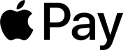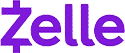Claim Your Offer
Unlock an amazing offer at www.programminghomeworkhelp.com with our latest promotion. Get an incredible 10% off on your all programming assignment, ensuring top-quality assistance at an affordable price. Our team of expert programmers is here to help you, making your academic journey smoother and more cost-effective. Don't miss this chance to improve your skills and save on your studies. Take advantage of our offer now and secure exceptional help for your programming assignments.
We Accept
- 1. Introduction to MySQL and Database Management
- 1. Understanding MySQL
- 2. Key Concepts in MySQL
- 2. Setting Up the Environment
- 1. Installing XAMPP
- 2. Accessing MySQL
- 3. Log into MySQL:
- 3. Creating a Database
- 1. SQL Command to Create a Database
- 2. Selecting a Database
- 4. Creating Tables
- 1. Creating the Patient_demographics Table
- 3. Verify Table Creation:
- 4. Describe the Table Structure:
- 2. Creating the Radiology_exams Table
- 3. Creating the Patient_Allergies Table
- 5. Managing and Querying Data
- 1. Inserting Data
- 2. Querying Data
- 3. Updating and Deleting Data
- 6. Tips for Success
- 1. Understanding ER Diagrams
- 2. Practice SQL Commands
- 3. Use phpMyAdmin for Visualization
- 7. Common Pitfalls and How to Avoid Them
- 1. Forgetting to Use the Correct Database
- 2. Not Defining Primary and Foreign Keys Properly
- 3. Missing Documentation
- 4. Not Testing Queries Thoroughly
- 8. Advanced Topics
- 1. Indexing
- 2. Stored Procedures and Triggers
- 3. Database Security
- 9. Conclusion
Database management is a foundational skill in computer science, pivotal for anyone looking to work with data-driven applications. MySQL, an open-source relational database management system, is widely used due to its robustness and ease of use. This comprehensive guide will walk you through everything you need to know about MySQL database management, with detailed steps on setting up your environment, creating databases and tables, querying data, and documenting your work. Whether you’re a student looking to complete your MySQL assignment or someone new to Database Management, this guide will provide the knowledge and tools to excel.
1. Introduction to MySQL and Database Management
MySQL is a powerful relational database management system (RDBMS) that uses SQL (Structured Query Language) for accessing and managing databases. A relational database organizes data into tables, which are linked through relationships. This structure allows for efficient data management and retrieval.

1. Understanding MySQL
MySQL is popular due to its:
- Open Source Nature: It’s freely available and can be modified to fit specific needs.
- Scalability: Suitable for both small and large applications.
- Performance: Efficiently handles large volumes of data with quick query responses.
- Community Support: A vast community provides resources and support.
2. Key Concepts in MySQL
- Database: A collection of related tables.
- Table: A set of data organized into rows and columns.
- Row (Record): A single entry in a table.
- Column (Field): A property or attribute of the table.
- Primary Key: A unique identifier for each record in a table.
- Foreign Key: A field in one table that links to the primary key of another table.
2. Setting Up the Environment
Before diving into MySQL, ensure you have the necessary software installed and configured.
1. Installing XAMPP
XAMPP is a popular tool that packages Apache (web server), MySQL (database server), and PHP (scripting language) into a single installation. It simplifies setting up a local server environment.
Steps to Install XAMPP:
1. Download XAMPP:
- Visit the XAMPP website.
- Download the version compatible with your operating system.
2. Run the Installer:
- Open the downloaded file and follow the installation instructions.
- Choose components (ensure MySQL is selected).
3. Start XAMPP:
- Launch the XAMPP Control Panel.
- Click “Start” next to MySQL and Apache to start the services.
2. Accessing MySQL
You can interact with MySQL through a command-line interface or a graphical interface like phpMyAdmin.
Using Command Line:
1. Open Command Prompt:
- Press Start + R, type cmd, and press Enter.
2. Navigate to MySQL Directory:
- If MySQL is installed in C:\xampp, use:
cd c:\xampp\mysql\bin
3. Log into MySQL:
Enter:
mysql -u root
- This logs you into MySQL as the root user.
Using phpMyAdmin:
1. Access phpMyAdmin:
- Open your web browser and go to http://localhost/phpmyadmin.
- This provides a graphical interface for managing databases.
3. Creating a Database
Creating a database is the foundation of managing data in MySQL. Here’s a step-by-step guide.
1. SQL Command to Create a Database
1. Open MySQL Command Line:
After logging in to MySQL, you can create a new database using SQL commands.
2. Create a Database:
Use the following SQL command:
CREATE DATABASE week_6_db;
- This command creates a database named week_6_db.
3. Verify Database Creation:
- List all databases with:
SHOW DATABASES;
- The week_6_db database should appear in the list.
2. Selecting a Database
Before creating tables, you need to select the database you want to work with:
USE week_6_db;
4. Creating Tables
Tables are where your data is stored. Let’s create tables as specified in a typical assignment, ensuring they follow the structure required by the assignment.
1. Creating the Patient_demographics Table
1. Define the Table Structure:
- This table will include columns for patient details such as ID, name, age, gender, and address.
2. SQL Command to Create the Table:
CREATE TABLE Patient_demographics (
id INT AUTO_INCREMENT PRIMARY KEY,
name VARCHAR(100),
age INT,
gender ENUM('Male', 'Female', 'Other'),
address VARCHAR(255)
);
- id: Auto-incremented primary key.
- name: Stores the patient’s name.
- age: Stores the patient’s age.
- gender: Enum type to store gender with predefined options.
- address: Stores the patient’s address.
3. Verify Table Creation:
- List all tables in the database with:
SHOW TABLES;
4. Describe the Table Structure:
- View the table’s structure with:
DESC Patient_demographics;
2. Creating the Radiology_exams Table
1. Define the Table Structure:
- This table will include columns for exam details such as exam ID, patient ID, exam date, and result.
2. SQL Command to Create the Table:
CREATE TABLE Radiology_exams (
exam_id INT AUTO_INCREMENT PRIMARY KEY,
patient_id INT,
exam_date DATE,
result TEXT,
FOREIGN KEY (patient_id) REFERENCES Patient_demographics(id)
);
- exam_id: Auto-incremented primary key.
- patient_id: Foreign key linking to Patient_demographics.
- exam_date: Stores the date of the exam.
- result: Stores the exam results.
3. Verify Table Creation:
- List tables with:
SHOW TABLES;
4. Describe the Table Structure:
- Use:
DESC Radiology_exams;
3. Creating the Patient_Allergies Table
1. Define the Table Structure:
- This table will include columns for allergy details such as allergy ID, patient ID, allergy type, and reaction.
2. SQL Command to Create the Table:
CREATE TABLE Patient_Allergies (
allergy_id INT AUTO_INCREMENT PRIMARY KEY,
patient_id INT,
allergy_type VARCHAR(100),
reaction TEXT,
FOREIGN KEY (patient_id) REFERENCES Patient_demographics(id)
);
- allergy_id: Auto-incremented primary key.
- patient_id: Foreign key linking to Patient_demographics.
- allergy_type: Stores the type of allergy.
- reaction: Details of the allergic reaction.
3. Verify Table Creation:
- List tables with:
SHOW TABLES;
4. Describe the Table Structure:
- Use:
DESC Patient_Allergies;
5. Managing and Querying Data
After creating tables, you’ll need to insert, update, and query data. Here’s how you can manage your data effectively.
1. Inserting Data
1. Insert Data into Patient_demographics:
INSERT INTO Patient_demographics (name, age, gender, address)
VALUES ('John Doe', 30, 'Male', '123 Main St');
2. Insert Data into Radiology_exams:
INSERT INTO Radiology_exams (patient_id, exam_date, result)
VALUES (1, '2024-08-01', 'Normal');
3. Insert Data into Patient_Allergies:
INSERT INTO Patient_Allergies (patient_id, allergy_type, reaction)
VALUES (1, 'Peanuts', 'Rash');
2. Querying Data
1. Retrieve All Records from a Table:
SELECT * FROM Patient_demographics;
2. Join Tables to Get Related Data:
SELECT p.name, r.exam_date, r.result
FROM Patient_demographics p
JOIN Radiology_exams r ON p.id = r.patient_id;
3. Updating and Deleting Data
1. Update a Record:
UPDATE Patient_demographics
SET address = '456 Elm St'
WHERE id = 1;
2. Delete a Record:
DELETE FROM Patient_Allergies
WHERE allergy_id = 1;
6. Tips for Success
Successfully managing MySQL databases involves more than just executing SQL commands. It requires a deep understanding of database design, consistent practice, effective tools, and knowing when and where to seek help. Here’s an in-depth look at each of these tips:
1. Understanding ER Diagrams
Entity-Relationship (ER) Diagrams are crucial tools in database design. They visually represent the structure of a database, showcasing how tables (entities) relate to each other through relationships.
What is an ER Diagram?
An ER diagram is a graphical representation of the entities within a database and their relationships. It typically includes:
- Entities: Represented by rectangles, these are tables in your database. For example, Patient_demographics, Radiology_exams, and Patient_Allergies are entities.
- Attributes: Represented by ovals connected to their respective entities. These are columns in the tables. For instance, the Patient_demographics entity might have attributes like id, name, age, gender, and address.
- Relationships: Represented by diamonds, these show how entities are related. For example, Patient_demographics and Radiology_exams are connected to illustrate that a patient can have multiple radiology exams.
- Primary Keys and Foreign Keys: Primary keys uniquely identify records in a table, while foreign keys create links between tables. ER diagrams help in identifying these keys and their relationships.
Why Are ER Diagrams Important?
- Design Clarity: They help in visualizing and understanding the structure of the database before implementation.
- Relationship Mapping: They ensure that all relationships between tables are properly defined and implemented.
- Error Prevention: They help in identifying potential design issues, such as missing relationships or redundant data.
How to Use ER Diagrams Effectively
- Review the Diagram Thoroughly: Before creating tables, carefully review the ER diagram provided in your assignment or project. Understand the entities, their attributes, and the relationships between them.
- Create Tables Based on the Diagram: Use the ER diagram as a blueprint to create your tables in MySQL, ensuring that you define primary and foreign keys accurately.
- Update the Diagram as Needed: If you make changes to your database design, update the ER diagram to reflect these changes.
2. Practice SQL Commands
Practicing SQL commands is essential for mastering MySQL and becoming proficient in database management.
Why Practice SQL Commands?
- Command Mastery: Frequent practice helps you become familiar with SQL syntax and commands.
- Query Optimization: Practice allows you to write more efficient queries and understand how to optimize them for better performance.
- Troubleshooting: The more you practice, the better you get at diagnosing and fixing issues in your queries.
Effective Practice Strategies
1. Experiment with Different Queries: Don’t just stick to basic commands. Experiment with complex queries involving multiple tables, joins, and conditions. For example:
SELECT p.name, r.exam_date, r.result
FROM Patient_demographics p
JOIN Radiology_exams r ON p.id = r.patient_id
WHERE r.exam_date > '2024-01-01';
2. Join Tables: Practice writing queries that join multiple tables. This is a common requirement in relational databases and helps in understanding how to combine data from different sources.
SELECT p.name, a.allergy_type
FROM Patient_demographics p
JOIN Patient_Allergies a ON p.id = a.patient_id;
3. Use Sample Data: Populate your tables with sample data to test your queries. This will help you understand how your queries perform with real data.
INSERT INTO Patient_demographics (name, age, gender, address)
VALUES ('Jane Smith', 45, 'Female', '789 Pine St');
4. Explore Advanced Features: Learn about advanced SQL features like subqueries, stored procedures, and triggers. For instance:
CREATE PROCEDURE GetPatientAllergies(IN patientID INT)
BEGIN
SELECT * FROM Patient_Allergies WHERE patient_id = patientID;
END;
5. Use SQL Practice Platforms: There are various online platforms and tools where you can practice SQL commands and solve problems, such as LeetCode, HackerRank, and SQLFiddle.
3. Use phpMyAdmin for Visualization
phpMyAdmin is a popular web-based tool for managing MySQL databases. It provides a graphical interface that simplifies many database management tasks.
Why Use phpMyAdmin?
- User-Friendly Interface: It provides a graphical user interface (GUI) that is easier to use than command-line tools, especially for beginners.
- Visual Representation: It allows you to visualize the structure of your database, including tables, columns, and relationships.
- Ease of Management: You can perform various tasks such as creating tables, running queries, and managing users without needing to remember all the SQL syntax.
Features and How to Use phpMyAdmin
1. Database Management:
- Create and Manage Databases: Use the interface to create new databases, rename them, or drop them. Go to the “Databases” tab to manage your databases.
- Create Tables: Use the “Create Table” feature to define table names, columns, and their types. The interface provides a form where you can input these details.
2. Table Management:
- View Table Structure: Go to the “Structure” tab to see the table’s columns, types, and indexes. This helps in understanding and verifying table designs.
- Insert and Edit Data: Use the “Insert” tab to add new records and the “Edit” option to modify existing records. This is useful for populating tables with data.
3. Running Queries:
- Execute SQL Commands: Use the “SQL” tab to write and execute SQL queries directly. This is handy for testing and running complex queries.
4. Export and Import Data:
- Export Data: Export your tables to various formats such as SQL, CSV, or Excel using the “Export” tab. This is useful for backups and sharing data.
- Import Data: Import data from files into your tables using the “Import” tab. This helps in bulk loading data into your database.
5. Database Design:
- ER Diagram Generation: phpMyAdmin can generate an ER diagram based on your database schema. Use this feature to visualize table relationships.
By understanding ER diagrams, practicing SQL commands, using phpMyAdmin effectively, and knowing where to seek help, you'll enhance your skills in MySQL database management. These tips will not only help you excel in your assignments but also build a strong foundation for working with databases in your future career.
7. Common Pitfalls and How to Avoid Them
1. Forgetting to Use the Correct Database
Always ensure you use the correct database before creating or modifying tables. Use the USE command to switch databases.
2. Not Defining Primary and Foreign Keys Properly
Primary and foreign keys are crucial for maintaining data integrity. Ensure that primary keys are unique and that foreign keys correctly reference related tables.
3. Missing Documentation
Failing to document your work can lead to misunderstandings and difficulties in reviewing your assignment. Always take screenshots and organize them properly.
4. Not Testing Queries Thoroughly
Test your queries with sample data to ensure they work as expected. This helps in identifying and fixing issues early.
8. Advanced Topics
For those interested in delving deeper into MySQL, consider exploring the following topics:
1. Indexing
Indexing improves query performance by allowing faster data retrieval. Learn how to create and manage indexes to optimize your database.
2. Stored Procedures and Triggers
Stored procedures and triggers can automate tasks and enforce rules. Understanding how to use these features can enhance your database management skills.
3. Database Security
Learn about securing your MySQL database, including managing user permissions and protecting sensitive data.
9. Conclusion
Mastering MySQL and database management is a valuable skill that will serve you well in both academic and professional settings. By following this comprehensive guide, you should now be equipped to solve programming assignments involving MySQL databases with confidence. Remember to practice regularly, document your work meticulously, and seek help when needed. The knowledge you gain from mastering MySQL will be a significant asset in your career in technology.
Feel free to revisit this guide as needed, and keep exploring new features and best practices to continue improving your database management skills.