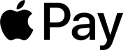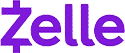Claim Your Discount Today
Start the New Year with a smarter, more organized approach to your programming assignment at www.programminghomeworkhelp.com. Get expert help from experienced programmers who deliver well-documented, logically structured, and compiler-ready code aligned with university grading standards. From data structures and algorithms to object-oriented programming, debugging, database integration, and implementations in C, C++, Java, Python, and MATLAB, every solution features clean logic, optimized performance, and clear in-code comments for easy evaluation and timely submission.
We Accept
- Understanding the Assignment Requirements
- Step-by-Step Approach to Solving the Assignment
- 1. Data Preparation and Import
- a. Open and Explore the Files
- b. Importing Using the Wizard
- c. Apply Field Properties
- 2. Structuring the Database: Relationships and Integrity
- a. Define Primary and Foreign Keys
- b. Compact and Repair the Database
- c. Modify and Validate Data
- 3. Building and Formatting Queries
- a. Simple Select Queries
- b. Formatting Query Output
- c. Conditional and Calculated Queries
- 4. Reporting and Mail Merge
- a. Label Report Creation
- b. Exporting for Mail Merge
- Final Steps for Submission
- Common Mistakes and How to Avoid Them
- 1. Skipping Data Type Setup
- 2. Forgetting Relationships
- 3. Misnaming Queries or Output
- Conclusion: Practice Makes Perfect
Database assignments may look intimidating at first glance—tables, relationships, queries, mail merges—it feels like a lot. Many students find themselves overwhelmed, searching online for someone to do my database assignment, especially when tight deadlines and unfamiliar tools like Microsoft Access, Excel, and Word come into play.The good news? These tasks become far more manageable when broken down systematically. Even complex projects, such as integrating databases with spreadsheets and mail merges, follow logical steps anyone can master with the right approach.In this blog, we’ll guide you through how to confidently tackle real-world database assignments that mirror academic projects, like the popular “Vendor Database and Mail Merge Integration” exercise often given to students. We’ll walk through proven strategies to import Excel files, set up table relationships in MS Access, create powerful queries, and integrate your database with Word for professional reports and mail merges.This isn’t just theoretical advice—it’s practical, actionable, and designed to build your confidence. And if you ever find yourself thinking, I wish I had a Programming Assignment Helper, remember you can always get expert support when you need it most.
Understanding the Assignment Requirements
Before jumping into Access or Excel, you need to fully understand what the assignment expects. The assignment you've shared includes multiple components:
- Importing and cleaning data
- Setting field properties
- Creating relationships between tables
- Writing multiple complex queries
- Formatting results for clarity
- Exporting for use in a mail merge

Failing to understand the scope will result in missed steps or incorrect implementation. Break the assignment down into sections:
- Data Preparation
- Database Structuring
- Query Building
- Document Integration
Step-by-Step Approach to Solving the Assignment
1. Data Preparation and Import
This first section focuses on file handling and importing data into Microsoft Access correctly. It's foundational to everything that follows.
a. Open and Explore the Files
Always begin by opening the supporting files provided (like .xlsx or .accdb). Understand what each contains.
- Excel file (e.g., Supplies.xlsx): Contains raw data to import.
- Access file (e.g., Vendor.accdb): Destination for imported and related data.
- Field specifications (e.g., Field Properties.xlsx): Sets field types, lengths, formats.
👉Tip: Look at column names, data types, and any formatting that might affect import.
b. Importing Using the Wizard
Use the Import Spreadsheet Wizard in Access:
- Choose the correct worksheet.
- Let Access add the data to a new table or existing table, as instructed.
- Set primary keys during import if required (or let Access do it temporarily).
- Once imported, switch to Datasheet view to review data.
Don’t forget to resize columns to best fit—a small but often-graded detail.
c. Apply Field Properties
Access allows you to define data formats at the field level. Use the instructions in Field Properties.xlsx to:
- Set data types (Text, Number, Date/Time).
- Define field size (e.g., Short Text with length 50).
- Apply input masks or default values.
💡Why It Matters: Proper field setup ensures data consistency and prevents invalid entries.
2. Structuring the Database: Relationships and Integrity
Once your data is in place, you need to create meaningful relationships between tables and ensure data integrity.
a. Define Primary and Foreign Keys
Usually, one table (e.g., Supplier) has a primary key, while another (e.g., Product) will reference it via a foreign key.
- Drag the primary key from Supplier to the foreign key in Product.
- Enable Referential Integrity to enforce valid matches.
- Enable Cascade Updates so any change in the primary key cascades automatically.
📌Note: Always save and close the Relationship window after making changes.
b. Compact and Repair the Database
This is often overlooked. Compacting helps optimize file size and performance.
- Go to Database Tools > Compact and Repair Database.
c. Modify and Validate Data
Assignments may ask for small data modifications to confirm understanding.
- For example, changing a name in the Supplier table.
- Double-click the table, locate the record, and edit directly in Datasheet view.
3. Building and Formatting Queries
This is the most technically rich portion of the assignment. You’ll need to construct multiple queries to extract, sort, calculate, and display data.
a. Simple Select Queries
Start with basic queries that pull specific fields and apply sorting.
Example: A query pulling Company, Category, and Phone sorted by Category.
- Use Query Design.
- Add fields in the specified order.
- Apply sorting in the criteria row.
- Save and run to check.
🛠Pro Tip: Always use clear and consistent naming (e.g., ContactList, not Query1).
b. Formatting Query Output
Queries often require customized display formatting:
- Change font size (e.g., to 12 pt).
- Resize columns so that field names and values are clearly visible.
- Apply alternate row colors using Access’s Theme options.
🖌Visual polish matters! Especially when the output is used in printed reports or screenshots.
c. Conditional and Calculated Queries
Some queries will ask you to:
- Apply filters (e.g., State = "CT")
- Perform calculations (e.g., Price * 0.05)
- Create aliases using Caption property (e.g., rename calculated field to DiscountAmt)
To create a calculated field:
DiscountAmt: [Price]*0.05Then set the Caption property by right-clicking the column > Properties > Caption.
📊Note: Always double-check whether calculated fields are sorted or filtered further (like only showing products over $1000).
4. Reporting and Mail Merge
The final part involves using Access with Word—another example of Office suite integration that tests real-world office skills.
a. Label Report Creation
Using the Label Wizard in Access:
- Choose the correct Avery label size (e.g., J8163, 99 x 38.1 mm).
- Add the correct fields in the Name and Address blocks.
- Align elements properly on the label canvas.
🎯Goal: Generate ready-to-print mailing labels with accurate data.
b. Exporting for Mail Merge
Export the Supplier table as a Word Mail Merge source.
- Use External Data > Export > Word Merge.
- Choose existing document as the main doc (e.g., Catalogue Request Letter.docx).
- Insert merge fields: ContactFirst, Company, Address, etc.
- Add:
- Logo in the header
- Current date using Word's date field (Insert > Date & Time)
- Signature with your name
Finally, use Finish & Merge > Edit Individual Documents to preview all merged letters and save them as Catalogue Merged Letters.docx.
Final Steps for Submission
With everything created, make sure your files are correctly named and saved:
- ✅Vendor.accdb with all queries, tables, relationships, and reports.
- ✅Catalogue Merged Letters.docx with the final mail merge.
- Review your assignment sheet for exact file naming and submission method.
Common Mistakes and How to Avoid Them
While working on integrated projects like this, students often fall into a few traps:
1. Skipping Data Type Setup
2. Forgetting Relationships
3. Misnaming Queries or Output
Conclusion: Practice Makes Perfect
Integrated database assignments like these combine several tools and skills that mirror workplace tasks—data handling, structured querying, report generation, and communication via mail merge.
By following a structured approach:
- Understand each task clearly.
- Prepare your files.
- Set up your database properly.
- Build and test queries step by step.
- Format and polish your output.
- Submit in the right format.
You not only score better, but also build valuable skills in data management, logic building, and digital communication.
So next time you see a project that says "Import, build, calculate, and merge," don’t panic—just break it down, and approach it one logical step at a time.