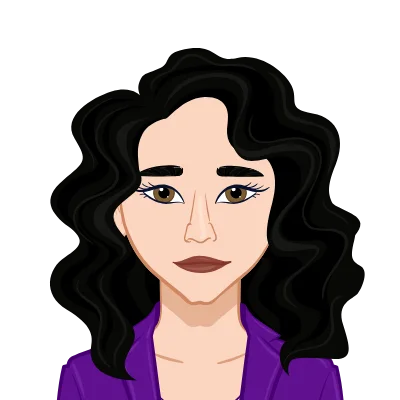- Building a C# Calculator with SFML
- Prerequisites
- Step 1: Setting Up the Project
- Step 2: Implementing the Calculator Class
- Step 3: Creating the Main Method
- Step 4: Initializing the UI Elements
- Step 5: Handling Button Click Events
- Step 6: Implementing the Button Class
- Step 7: Calculating the Result
- Step 8: Running the Application
- Conclusion
In this guide, we'll take you step by step through the process of building a basic calculator application with a graphical user interface (GUI) using the SFML library in C#. Whether you're new to programming or looking to expand your skills, this guide provides a hands-on experience in software development. You'll discover how to set up the project environment, design intuitive UI elements, handle button interactions effortlessly, and execute accurate calculations with ease. By the end of this guide, you'll have a solid foundation in GUI application development and be equipped to explore more advanced features on your own.
Building a C# Calculator with SFML
Discover how to create a calculator with SFML GUI in C# through our comprehensive guide. Learn step-by-step instructions to build this interactive application and gain valuable insights into GUI programming. Whether you're new to C# or seeking to enhance your skills, this tutorial will help you successfully complete your C# assignment.
Prerequisites
Before you begin, ensure you have the following prerequisites:
- Basic understanding of C# programming.
- SFML.Net library integrated into your project.
- A font file (e.g., "arial.ttf") for rendering text in the UI.
Step 1: Setting Up the Project
Create a new C# project and integrate SFML.Net to establish the foundation of the calculator application.
```csharp
// Your using statements here
namespace CalculatorApp
{
class Program
{
static void Main(string[] args)
{
// SFML window setup and event handling
// ...
}
}
}
```
Step 2: Implementing the Calculator Class
Develop a `Calculator` class responsible for managing the calculator's functionality and GUI components.
```csharp
class Calculator
{
// Class members and methods
// ...
}
```
Step 3: Creating the Main Method
Inside the `Calculator` class, define the `Main` method to initialize the SFML window and set up event handlers.
```csharp
class Calculator
{
static void Main(string[] args)
{
// SFML window setup and event handling
// ...
}
}
```
Step 4: Initializing the UI Elements
Create a `Text` object for displaying input/output and an array of `Button` objects to enable user interaction.
```csharp
class Calculator
{
static void Main(string[] args)
{
// Text and button initialization
// ...
}
}
```
Step 5: Handling Button Click Events
Subscribe to button click events to capture user input for calculations.
```csharp
class Calculator
{
static void Main(string[] args)
{
// Button click event handling
// ...
}
}
```
Step 6: Implementing the Button Class
Design a custom `Button` class to represent UI buttons and manage their click events.
```csharp
class Button : Text
{
// Button class with click event
// ...
}
```
Step 7: Calculating the Result
Implement a method to calculate results using `DataTable.Compute` and manage potential errors.
```csharp
class Calculator
{
static void Main(string[] args)
{
// Calculation method and error handling
// ...
}
}
```
Step 8: Running the Application
Inside the main loop, update the window, draw UI components, and handle events for an interactive experience.
```csharp
class Calculator
{
static void Main(string[] args)
{
// Main loop for window updating and drawing
// ...
}
}
```
Conclusion
By following these steps, you'll have successfully created a functional calculator application with an intuitive SFML GUI in C#. This guide forms the building blocks of your understanding, setting the stage for diving into more intricate application development. As you gain confidence, you can explore advanced features and tailor your newfound skills to tackle even more sophisticated projects. With this solid foundation, you're well-equipped to embark on your journey of mastering GUI programming and enhancing your C# assignments.
Related Samples
At ProgrammingHomeworkHelp.com, we offer robust support for C# assignments through our extensive collection of sample codes. Our C# samples, crafted by experts, cover a range of topics including object-oriented programming, data structures, and software development principles. These samples provide clear, practical examples to help you grasp complex concepts and enhance your programming skills. Whether you're working on beginner projects or advanced applications, our C# resources are designed to guide you through your coursework and ensure academic success. Explore our samples today to boost your C# proficiency.
C#
C#
C#
Web Development
Web Development
C#
C#
C#
C#
C#
C#
C#
C#
C#
C#
C#
C#
C#
C#
C#