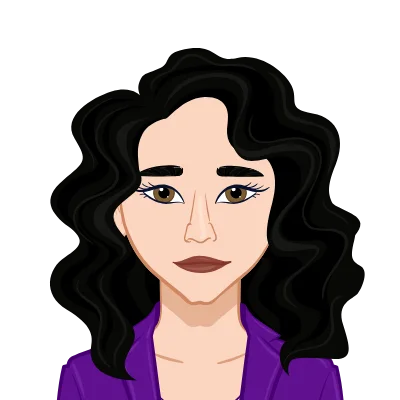- Simplify ASP Assignment with Admin Feature
- Prerequisites
- Step 1: Create an "Admin" Role in the Database
- Step 2: Create an AdminController
- Step 3: Create an Admin View
- Step 4: Add Navigation for the Admin Dashboard
- Conclusion
Simplify ASP Assignment with Admin Feature
Looking for help with your ASP assignment? Our comprehensive guide walks you through seamlessly adding an admin feature to your C# web application using ASP.Net. Empower your project with efficient user management and enhanced security while mastering the implementation process. Let us assist you in simplifying the complexities of ASP.Net development.
Prerequisites
Before you begin, make sure you have the following:
- A basic ASP.Net web application set up with user authentication. If you don't have one, you can follow a guide on creating a basic ASP.Net web application with user authentication.
- A working knowledge of C# and ASP.Net.
Step 1: Create an "Admin" Role in the Database
The first step involves creating a new role called "Admin" in your database. This role will serve as a marker to identify users with administrative privileges. If you're unsure how to do this, you can consult your database management tool documentation or any relevant resources.
Step 2: Create an AdminController
Now, create an essential component - the `AdminController`. This controller will handle all the admin-related functionalities, ensuring that only users in the "Admin" role have access.
```csharp
using System.Web.Mvc;
using Microsoft.AspNet.Identity;
public class AdminController : Controller
{
// This action requires that the user is authenticated and belongs to the "Admin" role.
[Authorize(Roles = "Admin")]
public ActionResult Index()
{
// Your admin dashboard or main page logic goes here
return View();
}
// Add other actions for managing admin functionalities here
}
```
Step 3: Create an Admin View
Next, create a visually appealing view for the admin dashboard. This view will be displayed when an admin user accesses the admin panel. Let's call it `Index.cshtml`.
``` html
@{
ViewBag.Title = "Admin Dashboard";
}
< h2 >Welcome, Admin!
< p >This is your dashboard where you can manage administrative tasks.< /p >
< !-- Add more content and features specific to the admin dashboard -- >
```
Step 4: Add Navigation for the Admin Dashboard
To ensure seamless navigation, modify the main layout (`_Layout.cshtml`) to include a link to the admin dashboard. This link will only be visible to users who are in the "Admin" role.
``` html
< !-- Your main layout file (e.g., _Layout.cshtml) -- >
< !-- Add a link to the admin dashboard if the user is in the Admin role -- >
@if (User.IsInRole("Admin"))
{
< li > @Html.ActionLink("Admin Dashboard", "Index", "Admin") < /li >
}
```
Conclusion
In conclusion, adding an admin feature to your C# web application using ASP.Net can significantly enhance its functionality and user management. With the ability to control administrative tasks effortlessly, you'll ensure a smooth user experience and improve overall application security. We hope this guide has been helpful in guiding you through the process. Remember to adapt and optimize the admin feature to suit your project's unique requirements. Happy coding!
Similar Samples
At ProgrammingHomeworkHelp.com, explore our diverse range of programming assignment samples. These examples highlight our proficiency across multiple programming languages and topics, showcasing detailed and effective solutions. Whether you need assistance with algorithms, data structures, or application development, our samples demonstrate our commitment to delivering high-quality academic support. Discover how our solutions can help you excel in your programming coursework and projects.
C#
C#
C#
Web Development
Web Development
C#
C#
C#
C#
C#
C#
C#
C#
C#
C#
C#
C#
C#
C#
C#