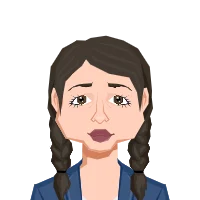- Building Dynamic Treemaps in PyGame
- Step 1: Importing the Necessary Libraries
- Step 2: Defining Constants and Setting Up
- Step 3: Creating a Function to Draw the Treemap
- Step 4: Setting Up the Main Loop
- Step 5: Properly Quitting the Game
- Conclusion
Our goal is to help you learn how to create an interactive treemap using the PyGame library. We've put together a step-by-step guide to make this process easy to follow. By the end of this guide, you'll have a fundamental understanding of how to build interactive treemaps in Python with PyGame, empowering you to visualize and present data in a compelling and interactive way, whether it's for data analysis, presentations, or educational purposes.
Building Dynamic Treemaps in PyGame
Discover a comprehensive guide on creating interactive treemaps using PyGame. Learn to build dynamic treemaps in Python and gain valuable insights into data visualization techniques that can assist with your Python assignment. Empower your data analysis and presentation skills with this step-by-step guide.
Step 1: Importing the Necessary Libraries
```python
import pygame
import random
```
Our first step is to import the required libraries for this project. We'll need `pygame` for creating the interactive treemap, and we'll use the `random` module to generate random colors for our treemap.
Step 2: Defining Constants and Setting Up
```python
WIDTH, HEIGHT = 800, 600
BG_COLOR = (255, 255, 255)
screen = pygame.display.set_mode((WIDTH, HEIGHT))
pygame.display.set_caption("Interactive Treemap")
```
In this step, we define essential constants and set up our Pygame environment. We determine the width and height of our screen, specify a background color, and create a Pygame window with the dimensions we've set.
Step 3: Creating a Function to Draw the Treemap
```python
def draw_treemap(surface, rect, data):
total_value = sum(data.values())
x, y, w, h = rect
for key, value in data.items():
color = (random.randint(0, 255), random.randint(0, 255), random.randint(0, 255))
sub_width = int(w * (value / total_value))
sub_rect = pygame.Rect(x, y, sub_width, h)
pygame.draw.rect(surface, color, sub_rect)
x += sub_width
```
In this step, we create a function that will allow us to draw the treemap on our chosen surface. This function takes a `surface` (our Pygame screen), a `rect` (the rectangle within which we'll draw the treemap), and `data` (a dictionary where keys represent categories and values represent their respective sizes).
Step 4: Setting Up the Main Loop
```python
running = True
while running:
for event in pygame.event.get():
if event.type == pygame.QUIT:
running = False
# Sample data for the treemap (replace with your data)
sample_data = {
"Category 1": 100,
"Category 2": 200,
"Category 3": 300,
"Category 4": 150,
}
screen.fill(BG_COLOR)
draw_treemap(screen, (50, 50, 700, 500), sample_data)
pygame.display.flip()
```
Our next step involves setting up the main game loop. We've designed it to listen for a quit event (e.g., closing the window) to gracefully exit the loop. Inside the loop, we define sample data for the treemap, clear the screen with our background color, and draw the treemap using the `draw_treemap` function. Finally, we update the display with `pygame.display.flip()`.
Step 5: Properly Quitting the Game
```python
pygame.quit()
```
In this final step, we ensure that Pygame is properly quit when the main loop exits.
Our aim is to equip you with a basic interactive treemap using Pygame. You can easily customize the `sample_data` dictionary with your own data and enhance the interactivity and functionality of your treemap as needed.
Conclusion
In conclusion, this guide has equipped you with the knowledge and tools to create interactive treemaps using PyGame. You've learned how to import essential libraries, set up your environment, and draw treemaps dynamically. With this newfound understanding, you can take your data visualization skills to the next level, enabling you to convey complex information effectively and engage your audience. The possibilities are endless, from interactive data analysis to educational resources and captivating presentations. Explore, experiment, and leverage the power of PyGame to create meaningful and visually compelling treemaps.
Similar Samples
Explore our sample programming assignments at ProgrammingHomeworkHelp.com to witness our expertise firsthand. From algorithmic challenges to web development projects, our examples showcase comprehensive solutions across various programming languages. These samples reflect our commitment to delivering high-quality, tailored assistance for your academic or professional needs. Trust us with your programming tasks and experience excellence in every project.
Python
Python
Python
Python
Python
Python
Python
Python
Python
Python
Python
Python
Python
Python
Python
Python
Python
Python
Python
Python