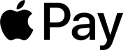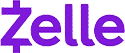Claim Your Offer
Unlock an amazing offer at www.programminghomeworkhelp.com with our latest promotion. Get an incredible 10% off on your all programming assignment, ensuring top-quality assistance at an affordable price. Our team of expert programmers is here to help you, making your academic journey smoother and more cost-effective. Don't miss this chance to improve your skills and save on your studies. Take advantage of our offer now and secure exceptional help for your programming assignments.
We Accept
View Our High-Quality BlueJ Assignment Samples Here
View our high-quality BlueJ assignment samples at ProgrammingHomeworkHelp.com. Explore examples that showcase our expertise in providing BlueJ assignment help. Whether you need help with BlueJ assignment basics or complex topics, our samples demonstrate our commitment to programming homework help excellence.
Java
Java
Java
Java
Java
Java
Java
Java
Java
Java
Java
Java
Java
Java
Java
Java
Java
Java
Java
Java
Customized and Affordable BlueJ Assignment Help Just for You
Get customized and affordable BlueJ assignment help tailored just for you at ProgrammingHomeworkHelp.com. Our BlueJ assignment experts are dedicated to providing help with BlueJ assignment tasks, ensuring clarity and originality in every solution. Whether you need assistance with basic concepts or advanced coding, trust our expertise in programming homework help to deliver quality results. Explore our services today and experience the difference in academic support.
| Service Type | Price Range |
|---|---|
| Basic BlueJ Assignments | $15 - $30 |
| Intermediate BlueJ Projects | $35 - $60 |
| Advanced BlueJ Coding | $65 - $100 |
| Complex BlueJ Assignments | $120 - $200+ |
| Expedited Service (Any Level) | Additional 50% |
| Consultation & Expert Tips | $20 - $50 per hour |
- What is BlueJ?
- Basic Input and Output Operations in BlueJ
- BlueJ Assignment Help
- Main Reasons Students Opt for BlueJ Assignment Help
- Why Our BlueJ Assignment Help Is Beneficial?
- Availing Our BlueJ Assignment Help Service: A Step-by-Step Guide
- Covered Topics in Our BlueJ Assignment Help Service
- Student-Centric Flexible Payment Options
What is BlueJ?
BlueJ is an integrated development environment (IDE) specifically designed for learning and teaching Java programming. Developed by Michael Kölling and John Rosenberg, BlueJ provides a simple and intuitive interface that helps beginners understand object-oriented programming concepts. It allows users to interact with objects, call methods, and visualize class structures, making it an excellent tool for educational purposes.
At programminghomeworkhelp.com, we offer comprehensive BlueJ assignment help to assist students in mastering this IDE. Our BlueJ assignment experts provide step-by-step guidance and practical examples to enhance your understanding of Java programming within the BlueJ environment. Whether you need help with BlueJ assignment tasks or in-depth explanations of complex topics, our team is here to support you.
With our programming homework help services, you can confidently tackle your BlueJ assignments and achieve academic success. If you are concerned about who will do my BlueJ assignment? Trust programminghomeworkhelp.com for expert assistance tailored to your educational needs, ensuring clarity and confidence in your programming journey.
Basic Input and Output Operations in BlueJ
import java.util.Scanner;
public class SimpleCalculator {
public static void main(String[] args) {
// Creating a Scanner object for user input
Scanner scanner = new Scanner(System.in);
// Prompting the user to enter two numbers
System.out.print("Enter the first number: ");
int num1 = scanner.nextInt();
System.out.print("Enter the second number: ");
int num2 = scanner.nextInt();
// Performing addition of the two numbers
int sum = num1 + num2;
// Displaying the result
System.out.println("Sum of " + num1 + " and " + num2 + " is: " + sum);
// Closing the Scanner object
scanner.close();
}
}
Explanation:
- Importing Scanner: This line imports the Scanner class from the java.util package, which allows reading input from the user.
- Main Method: The main method is the entry point of the program.
- Scanner Initialization: A Scanner object named scanner is created to read input from the console (System.in).
- User Input: The program prompts the user to enter two integers (num1 and num2).
- Addition: It calculates the sum of num1 and num2 and stores it in the variable sum.
- Output: Finally, it prints the result of the addition using System.out.println().
This example is basic and demonstrates fundamental concepts such as variable declaration, user input, arithmetic operations, and output in Java, which are relevant for beginners using BlueJ for learning Java programming.
BlueJ Assignment Help
Struggling with BlueJ assignments? Our BlueJ assignment help is here to support you! At programminghomeworkhelp.com, we provide top-notch programming homework help tailored to meet your academic needs. Our team of BlueJ assignment experts is well-versed in all aspects of BlueJ, from basic concepts to advanced programming tasks.
Whether you need help with BlueJ assignment debugging, GUI design, or object-oriented programming, we offer personalized solutions to ensure you grasp the concepts and excel in your coursework. Our experts provide clear explanations and practical examples to enhance your learning experience.
If you are concerned about who will do my BlueJ assignment? Choose programminghomeworkhelp.com for reliable and efficient java fundamentals assignment help that guarantees timely delivery and academic excellence. Let us assist you in mastering BlueJ and achieving your academic goals.
Main Reasons Students Opt for BlueJ Assignment Help
Students often seek BlueJ assignment help due to the complexity of coding assignments. Many find it challenging to grasp object-oriented concepts and GUI design within the BlueJ environment. At programminghomeworkhelp.com, we provide expert assistance to simplify these complexities. Our BlueJ assignment experts offer clear explanations and practical solutions, ensuring students understand and excel in their Java programming courses. With a focus on writing code and leveraging the Java Virtual Machine, our services cater to the specific needs of any programming course.
When you need help with BlueJ assignment tasks, our programming homework help is designed to support your academic success. If you are concerned about who will do my BlueJ assignment? Trust programminghomeworkhelp.com for reliable and comprehensive BlueJ assignment assistance.
- Complexity of Object-Oriented Concepts: Understanding and implementing object-oriented programming principles in BlueJ can be challenging for beginners.
- Time Management Pressures: Balancing BlueJ assignments with other academic commitments often leads to time constraints that hinder thorough understanding and completion.
- Debugging Challenges: Identifying and fixing errors in Java code within the BlueJ environment can be time-consuming and frustrating.
- Skill Development Needs: Mastering BlueJ's functionalities and applying them accurately demands continuous practice and learning, which can overwhelm students.
- Fear of Failure: Anxiety about achieving high grades and meeting academic expectations in BlueJ assignments can add to the pressure students feel.
Why Our BlueJ Assignment Help Is Beneficial?
Our BlueJ assignment help offers substantial benefits. At programminghomeworkhelp.com, our dedicated team of BlueJ assignment experts ensures you receive expert guidance and support for your assignments. We provide tailored help with BlueJ assignment tasks, simplifying complex concepts and ensuring clarity in programming principles. With our programming homework help services, you can expect timely delivery, original solutions, and comprehensive assistance that enhances your understanding of BlueJ.
Our Java experts and Java programmers bring years of experience to the table, helping students worldwide learn Java through coding homework that is plagiarism-free and tailored to their needs. If you are concerned about who will do my BlueJ assignment? Choose programminghomeworkhelp.com for reliable support that guarantees academic excellence and confidence in tackling your BlueJ assignments.
- Customized Support: Receive personalized assistance tailored to your specific BlueJ assignment requirements and learning pace.
- Error-Free Solutions: Get accurate and error-free solutions with thorough debugging and quality checks by experienced BlueJ assignment experts.
- Timely Assistance: Assistance with BlueJ assignments ensures timely completion, helping you meet deadlines and manage academic workload effectively.
- Academic Excellence: Improved performance and better grades are achievable with comprehensive support and guidance from our BlueJ assignment help services.
- Improved Understanding: Enhanced comprehension of object-oriented programming concepts and GUI design principles through practical examples and explanations.
Availing Our BlueJ Assignment Help Service: A Step-by-Step Guide
To access our BlueJ assignment help service at programminghomeworkhelp.com, follow these steps: First, submit your assignment details and requirements. Our team of dedicated java assignment help experts will review your task. Next, you'll receive a quote and timeframe for completion. Once confirmed, our experts will work diligently to provide help with BlueJ assignment tasks, ensuring clarity and accuracy. You'll receive the completed assignment within the agreed-upon deadline.
Our programming homework help service guarantees original, high-quality solutions designed to enhance your understanding and academic performance in BlueJ programming. If you are concerned about who will do my BlueJ assignment? Trust programminghomeworkhelp.com for reliable and efficient BlueJ assignment assistance.
- Submit Your Assignment Details: Fill out our form with your BlueJ assignment requirements and attach any necessary files.
- Receive a Quote: Our team will review your submission and provide a quote based on the complexity and deadline of your assignment.
- Make Payment: Confirm your order by making a secure payment through our platform to initiate the assignment process.
- Assignment Progress: Our BlueJ experts will start working on your assignment, ensuring it meets all specified criteria.
- Receive Completed Assignment: Once completed, you'll receive your assignment via email within the agreed-upon timeframe.
Covered Topics in Our BlueJ Assignment Help Service
Our BlueJ assignment help service at programminghomeworkhelp.com covers a wide range of topics. Whether you need help with BlueJ assignment debugging, GUI design, object-oriented programming, or handling complex algorithms, our support team are equipped to assist you. We ensure clarity and proficiency in BlueJ concepts through detailed explanations and practical examples. With a focus on Java assignments, virtual machines, and object-oriented programming language, our team is ready to support your Java programming assignment needs in computer science courses.
If you are concerned about who will do my BlueJ assignment? Trust us for programming homework help that guarantees timely delivery and superior quality solutions tailored to your academic requirements. Enhance your understanding and excel in BlueJ with our comprehensive assistance and expert guidance.
- Object-Oriented Programming: Learn fundamentals like classes, objects, inheritance, and polymorphism, essential for building robust Java applications within BlueJ.
- Graphical User Interface (GUI) Design: Master GUI creation, event handling, and interface layout techniques to develop user-friendly applications in BlueJ.
- Data Structures: Explore the implementation of arrays, lists, stacks, and queues to manage data effectively in BlueJ programs.
- Algorithm Development: Understand and implement algorithms for sorting, searching, and optimization tasks in BlueJ assignments.
- Event-Driven Programming: Learn to create interactive applications in BlueJ using event-driven programming techniques, handling user inputs and events effectively.
Student-Centric Flexible Payment Options
At programminghomeworkhelp.com, we understand the financial constraints students often face, which is why we offer student-centric flexible payment options. Whether you seek bluej assignment help or assistance with any other programming task, we provide a variety of convenient methods. You can securely pay through credit/debit card, bank transfer, PayPal, Visa, UnionPay, or Zelle. These options are designed to accommodate diverse student needs, ensuring seamless transactions without hassle
Our goal is to make help with BlueJ assignment accessible and stress-free. By offering flexible payment plans, we aim to support students in managing their academic expenses while receiving best programming homework help. Rest assured, your payments are processed securely through trusted platforms, giving you peace of mind throughout the transaction process. Choose programminghomeworkhelp.com for not only expert assistance but also flexible payment solutions tailored to your financial convenience.
Read Our BlueJ Assignment Blogs for Helpful Tips and Insights
Read our BlueJ assignment blogs for helpful tips and insights. Our blog covers a wide range of topics related to BlueJ assignment help and offers practical advice to enhance your understanding. Whether you need help with BlueJ assignment basics or advanced techniques, our BlueJ assignment helper provides valuable resources to support your learning journey. Stay informed and empowered with our expert guidance on all things BlueJ.
Read What Students Say About Our BlueJ Assignment Help
Read what students say about our BlueJ assignment help. Our BlueJ assignment helper has garnered positive feedback for providing valuable help with BlueJ assignments. Discover how our services have assisted students in understanding and excelling in their coursework. Gain insights into the experiences of peers who have benefited from our expertise in BlueJ assignment help.
Learn About Our Dedicated Team for BlueJ Assignments Help
Learn about our dedicated team specializing in BlueJ assignment help. Our experienced BlueJ assignment helpers are committed to providing expert guidance and support. With a focus on delivering high-quality help with BlueJ assignments, our team ensures students receive comprehensive assistance tailored to their academic needs. Discover how our specialists can assist you in mastering BlueJ programming concepts and achieving your academic goals.

John Anderson
Ph.D. in Computer Science
🇬🇧 United Kingdom
I am John Anderson, a skilled Java programmer with 8+ years of experience in software development and academic assistance, frameworks, and academic assistance. With over 8 years of expertise, he specializes in crafting tailored solutions for students, ensuring top-notch quality, timely delivery, and enhanced understanding of Java concepts. John is committed to students' success and excellence.
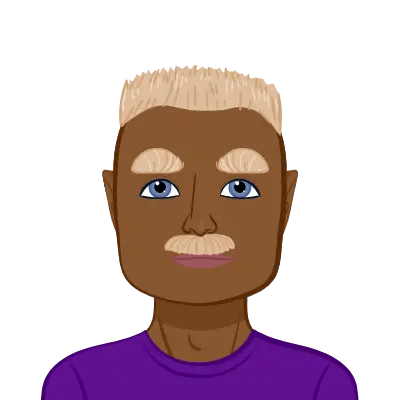
Patrick Railey
Ph.D. Computer Science
🇬🇧 United Kingdom
Patrick Railey is an experienced Java programming expert with over 7 years in academic assistance and software development. He specializes in Java assignments, multithreading, and frameworks like Spring and Hibernate. With a focus on quality, deadlines, and personalized support, John helps students excel in Java programming projects and coursework.
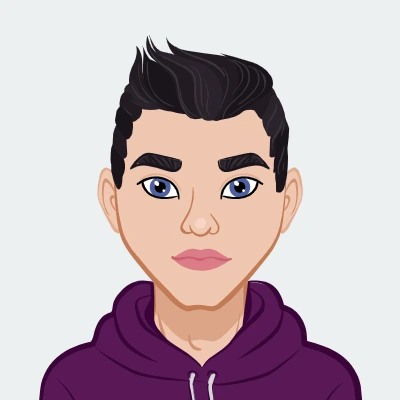
Dennis Posner
PhD in Programming
🇳🇿 New Zealand
Dennis Posner, a seasoned Programming Assignment Expert, specializes in Java, Python, and C++. With 7 years of experience, Dennis provides affordable, plagiarism-free solutions tailored to students' needs. Known for meeting tight deadlines and simplifying complex coding challenges, Dennis ensures academic success for programming enthusiasts worldwide.

Elena Guillen
PhD in Programming
🇺🇸 United States
Elena Guillen is a software engineer with over a decade of experience in data structures and algorithms. Specializing in optimizing hash table implementations, Elena brings extensive expertise in improving data management and performance for complex challenges.

Daniel Clark
PhD in Programming
🇺🇸 United States
Daniel Clark is a software developer with over a decade of experience in JavaFX and data structures. He specializes in creating interactive visualizations and user-friendly applications

James Nickerson
PhD in Programming
🇺🇸 United States
James Nickerson, a software engineer with extensive experience in system design and development, offers in-depth insights into building modular, scalable applications. His expertise in Java and UML ensures robust solutions for complex software challenges.

Howard Zuniga
PhD in Programming
🇺🇸 United States
Howard Zuniga is a seasoned Java Assignment Expert with over a decade of experience in Java programming and teaching. Holding advanced degrees and certifications, Howard excels in guiding students through complex assignments, optimizing code, and integrating Java with databases. Dedicated to clear, personalized instruction, Howard ensures student success in Java.

Martin Hyatt
Ph.D. in Programming
🇺🇸 United States
Martin Hyatt, a software engineer with 10 years of experience, specializes in algorithm design and data analysis, with extensive experience in optimizing complex systems.
Owen Phillips
Ph.D. in Computer Science
🇺🇸 United States
Owen Phillips, a distinguished Java Swing assignment expert, earned his Ph.D. from Princeton University, United States, and possesses over 10 years of invaluable experience. His proficiency in Java Swing includes advanced GUI design and innovative custom widget development.
Jordan Rogers
Ph.D. in Computer Science
🇬🇧 United Kingdom
Jordan Rogers, a seasoned Java Swing assignment expert, holds a Ph.D. from University College London, UK, and boasts 13 years of extensive experience. His proficiency includes developing complex Swing GUIs and custom widgets, ensuring high-quality solutions for clients.
Keira Cooper
Ph.D. in Computer Science
🇨🇦 Canada
Keira Cooper, a distinguished Java Swing assignment Solver, holds a Ph.D. from the University of Toronto, Canada, and boasts 15 years of extensive experience. Her proficiency spans advanced Swing GUI design, custom widget development, and impeccable project execution.
Chloe Newton
Ph.D. in Computer Science
🇦🇺 Australia
Chloe Newton, a distinguished Java Swing assignment expert, earned her Ph.D. from Monash University, Australia. With 18 years of experience, she excels in developing sophisticated Swing GUIs and custom widgets, delivering impeccable solutions tailored to client needs.
Dr. Dominic Mistry
Ph.D. in Computer Science
🇸🇬 Singapore
Dr. Dominic Mistry, with a PhD from Singapore Management University, has 10 years of experience and over 800 JDBC assignments completed. His vast expertise and in-depth knowledge make him a leading figure in JDBC solutions. Dr. Mistry’s commitment to excellence ensures that every assignment receives top-tier attention and expert guidance.
Dr. Lucas Williamson
Ph.D. in Computer Science
🇬🇧 United Kingdom
Dr. Lucas Williamson, holding a PhD from Northwestern University, has 9 years of experience and over 700 JDBC assignments to his credit. His extensive background allows him to address complex JDBC assignments with precision and clarity. Dr. Williamson is committed to delivering high-quality, effective solutions tailored to the specific needs of each assignment.
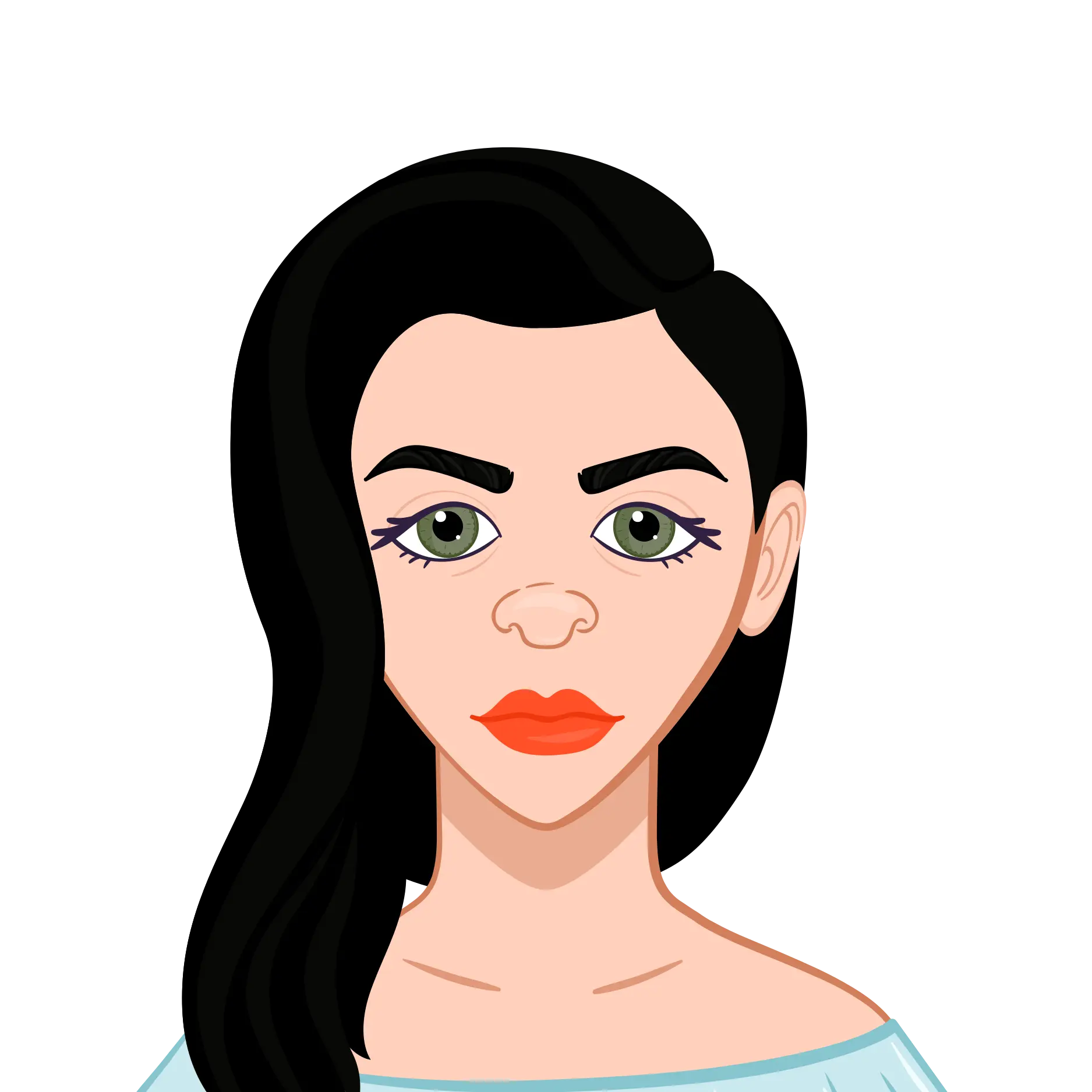
Dr. Alice Lyons
Ph.D. in Computer Science
🇸🇬 Singapore
Dr. Alice Lyons, a PhD graduate from Texas A&M University, offers 8 years of experience in JDBC assignments. With over 600 assignments completed, she combines deep technical knowledge with practical solutions. Dr. Lyons is dedicated to providing expert assistance that enhances understanding and achieves academic excellence in JDBC-related projects.
Dr. Isaac Haynes
Ph.D. in Computer Science
🇺🇸 United States
Dr. Isaac Haynes, with a PhD from the University of Glasgow, brings 7 years of experience to our JDBC Assignment Help service. Having completed over 500 JDBC assignments, Dr. Haynes excels in delivering comprehensive and insightful solutions tailored to meet academic requirements. His expertise ensures precise, efficient, and high-quality support for all your JDBC needs.
.webp)
Linda Patel
Masters in Java
🇦🇺 Australia
Linda Patel is a seasoned Java assignment help Expert with over 10 years of experience. She earned her Master's degree from Murdoch University in Australia.
.webp)
Harry Little
Ph.D. in Java
🇨🇦 Canada
Harry Little is a seasoned Java Assignment Expert with over 10 years of experience in Java development and academic assistance. Proficient in Java SE, Spring, Hibernate, and more, he excels in helping students master Java concepts, complete assignments, and build robust applications.
.webp)
Ryan Miller
Masters in Software Engineering
🇦🇺 Australia
Ryan Miller is a proficient Java Assignment Tutor with 9 years in the field. He is a graduate of the University of Melbourne, Australia, with a Master's in Software Engineering.
Dr. Anna Gates
Ph.D. in Computer Science
🇨🇦 Canada
Dr. Anna Gates, a top graduate from Cornell University, specializes in software architecture and database management. With 5 years of experience, she has successfully handled 922 IntelliJ assignments, providing comprehensive solutions that optimize performance and functionality.
Related Topics
Frequently Asked Questions (FAQs)
Find answers to common queries about our BlueJ assignment help services. Our bluej assignment helper team addresses various topics to provide clarity and assistance regarding help with BlueJ assignments. Whether you have questions about our process, pricing, or the expertise of our team, our FAQs aim to help you make informed decisions about your academic support needs.